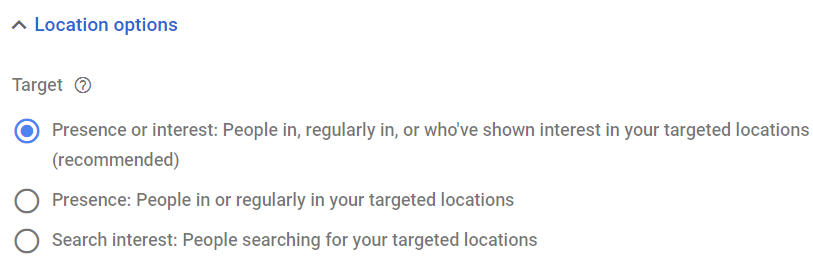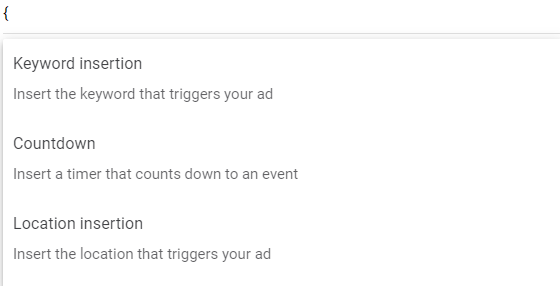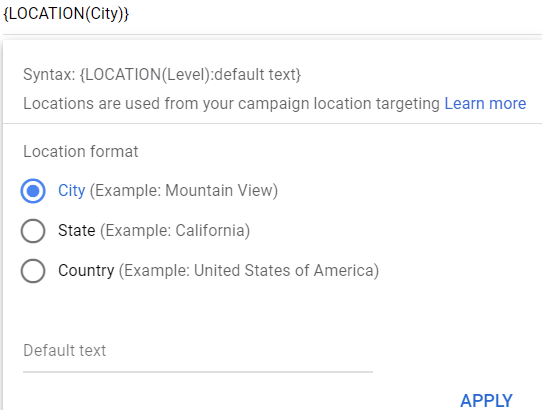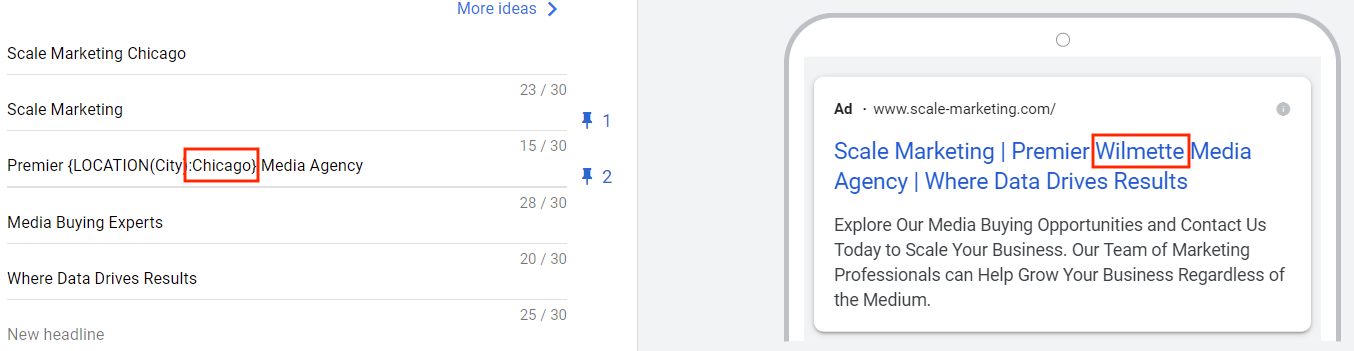Google offers multiple creative tools that give marketers the ability to dynamically edit their ad copy. Among other benefits, these tools increase the personalization and relevance of your brand to a searcher. One of these is dynamic location insertion (DLI), a customizer that leverages location data to your advantage.
What is Dynamic Location Insertion?
Dynamic location insertion is an ad customizer within Google Ads that allows you to tailor the ad copy (in real time) to display the searcher’s physical location or location of interest. This is done by Google, at auction time, when the search occurs.
You can place this customizer into both the headlines and descriptions of your responsive search ads (RSA) and can choose whether you want to display the city, state, or country of the searcher.
Benefits of Using Dynamic Location Insertion
The main benefit of using DLI is creative relevance. By including the user’s location in your ad copy, this instantly personalizes the ad and creates a more relevant experience for the searcher, potentially leading to higher click through rates and increased quality score.
The other main benefit of this tool is increased efficiency. Instead of writing tons of ads calling out each targeted location, you can have one ad that covers all locations at once. Because less ads are written, less ad groups and campaigns are needed, leading to a streamlined campaign structure, easier management, and time saved.
Dynamic location insertion also increases efficiency by eliminating the need to create and update ad customizer data feeds. Instead of manually uploading spreadsheets with location data that’s then used to dynamically edit creative, Google automatically pulls the user’s location directly from campaign targeting within the interface.
Considerations and Potential Downsides
One negative side effect of using dynamic location insertion is having locations you don’t intend to target appear in the ad copy. To prevent this, you’ll need to check a few things:
A. First, you’ll want to check and see if you’re targeting the correct geographic areas and in the appropriate fashion (radius targeting, ZIP code targeting, city targeting, state targeting, country targeting, etc.).
B. Then, you’ll need to confirm whether you want to advertise to people physically present (or regularly present) in your targeted locations, people interested in your targeted locations, or both. These options are found in the “location options” in the campaign settings tab.
Another potential downside of using the tool is its inability to serve based on creative length. If the name of a location is longer than the character limit (30 characters in a headline, 90 in a description), then that location won’t show. Instead, the location inputted in the default text section will be shown. If nothing is placed in the default text section, then nothing will be displayed.
While not so much a downside, it’s also important to note that you will need at least three different responsive search ad headlines without dynamic location insertion. This ensures that if your DLI is unable to serve, other headlines can provide backup.
Finally, this ad customizer is only available with responsive search ads. This is of no surprise, as Google continues to push their automated solutions and announced the sunset of expanded text ads in June 2022.
Setup in the Google Ads User Interface
1. Click edit on an existing responsive search ad or create a new one
2. In a headline or description, enter a curly bracket (press shift and [ keys). A list of three options will appear.
3. Select the “Location Insertion” option.
4. Choose the location format you want displayed to searchers. You can have the user’s city, state, or country be displayed (generally speaking, the more granular, the more relevant.
5. Input your default text, then hit apply. This default is what will be displayed if Google is unable to detect the searcher’s location. A good rule of thumb is to put a location that’s relevant to everyone in your targeted areas.
6. Add text before or after the brackets, which will add context and complete your headline or description. Make sure to have a space between the characters and the curly bracket.
7. Double check the ad preview tool during ad creation for two things:
-
-
- A. The brackets are not visible in the ad preview
- B. Locations are being dynamically generated based upon your targeted locations
-
Conclusion
Dynamic location insertion maximizes the impact of local search trends without the need for exhaustive and inefficient account structures. By dynamically generating the location of a searcher at auction time, Google takes the leg work out of personalizing ad copy via automation, offering powerful personalization with little work.